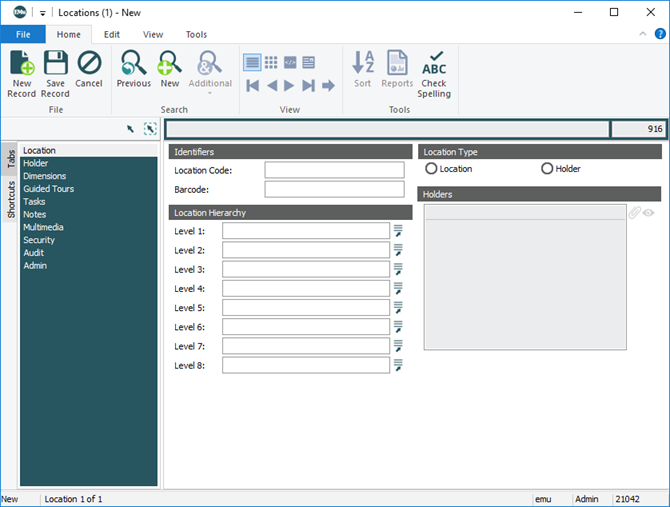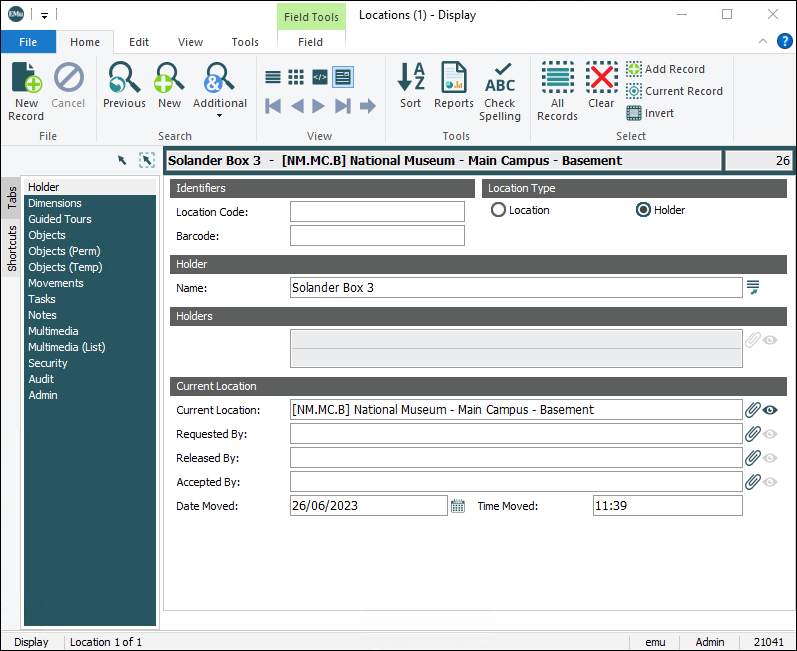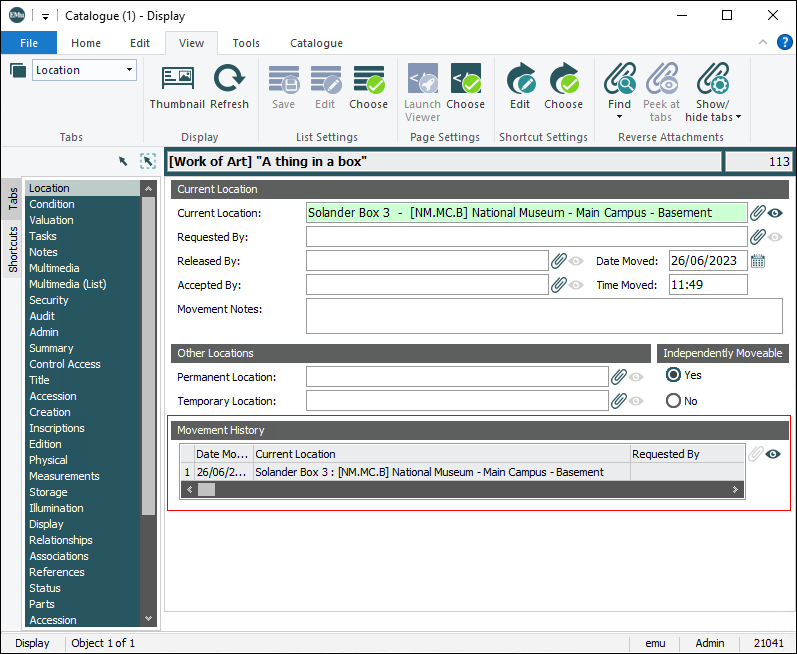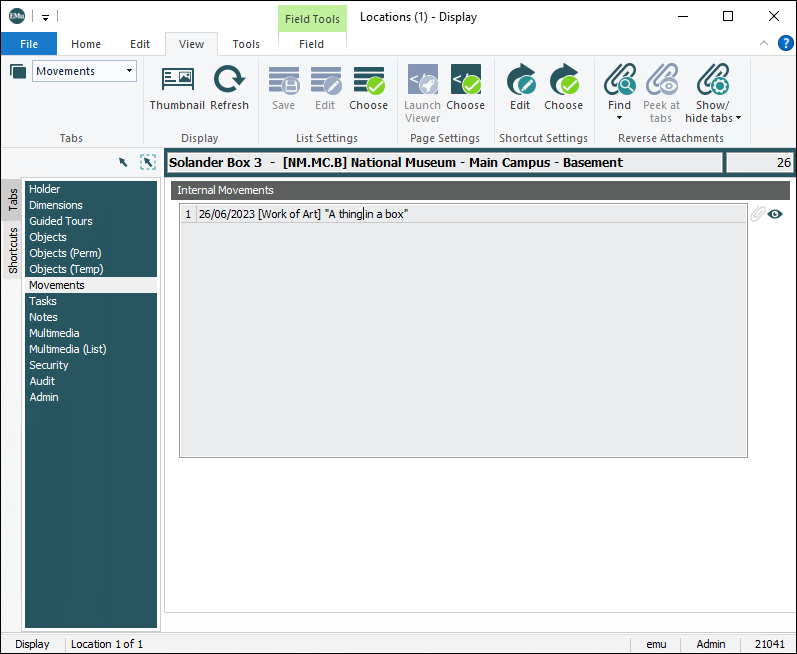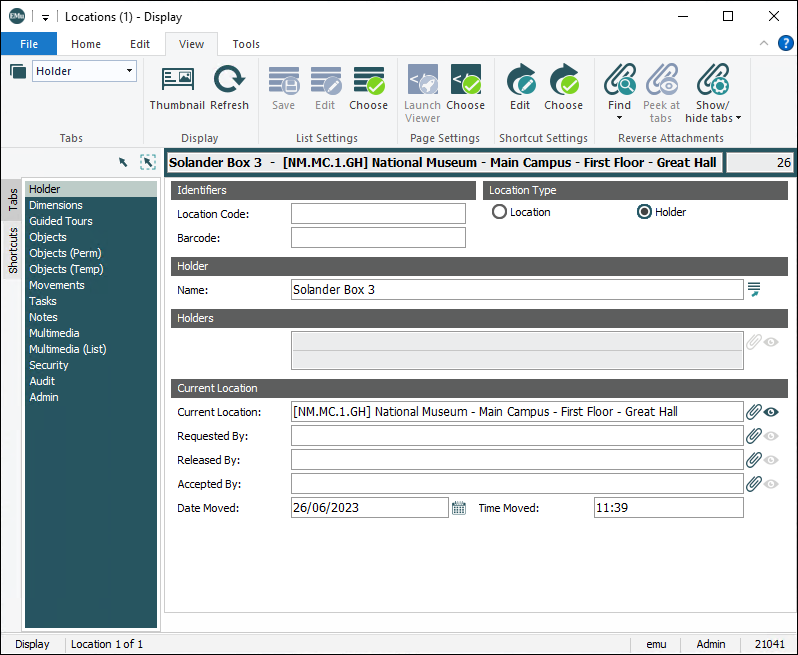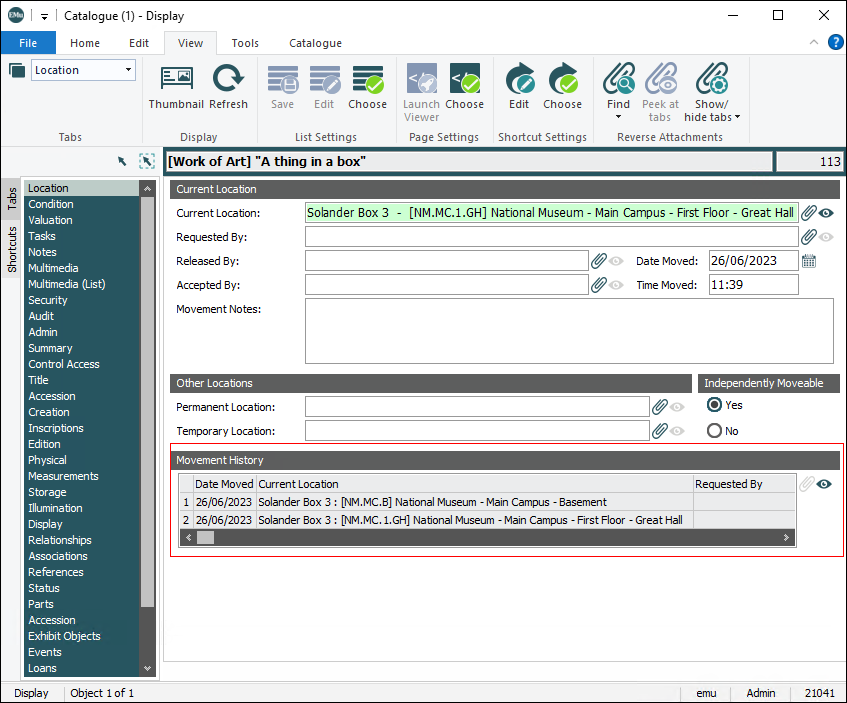The Locations module records details about display and storage locations within an institution for objects recorded in the Catalogue.
When an object is attached to a Locations record and its current location is updated in EMu, an audit trail is automatically generated and displayed on the Location tab of the Catalogue module.
Note: See How to relocate an object for details of relocating objects recorded in the Catalogue module.
Three fields on the Location tab of the Catalogue module can attach to records in the Locations module:
|
Field |
Description |
|---|---|
|
Current Location: (Current Location) |
Records where an object is now (including on display or on loan). |
|
Permanent Location: (Other Locations) |
Records where an object is normally located when not on display or loan. |
|
Temporary Location: (Other Locations) |
Records where an object is located if its permanent location is temporarily unavailable due to repairs, replacement, etc. |
Note: The locations audit trail keeps track of an object's current location. It is therefore important that when an object is in its Permanent or Temporary location, this is also recorded in the Current Location: (Current Location) field.
Note: The time stamp of the location change that displays on the Locations tab in the Catalogue module does not necessarily reflect the actual time that the object was located. This is because it is possible to manually edit a location date if the date that the location change was made in EMu was not the actual date that the relocation took place.
Note: As every institution is able to customize EMu to suit its requirements, there are many different versions of EMu. Even where institutions have the same modules, the tabs included in each instance of the module may be different; and even where institutions have tabs with the same name, the fields on those tabs may be different. For that reason this section only provides a general description of modules.
| Tab | Description |
|---|---|
|
Location |
Records location details, including:
|
|
A Holder location is a movable container that holds collection objects, e.g. crates and solander boxes. The current location for a Holder is another location; that is, the Holder record is attached to another Locations record. This tab records details for a Holder location, including:
When an object is in a Holder and the Holder is moved to another location, we do not update the location of the object in the Catalogue module, we update the Holder's current location on the Holder tab in the Locations module. When the current location of the Holder is changed, the location of all the objects in it is dynamically updated. Tip: If the object is moved out of the Holder into a different location, then we update the location of the object in the Catalogue module (see How to relocate an object). To create a Holder location:
If the location of the Holder changes, we do not update the location in the Catalogue record for each object; instead we change the location of the Holder itself in the Locations module:
|
|
|
Dimensions |
Holds details of physical dimensions of the location, including external and internal measurements, and X, Y, Z coordinates used for the Object Locator. |
|
Tasks |
See Tasks tab for details. |
|
Notes |
See Notes tab for details. |
|
Multimedia |
See Multimedia tab for details. |
|
Security |
See Security tab for details. |
|
Audit |
See Audit tab for details. |
|
Admin |
See Admin tab for details. |
How to create a Location
- Add a new record in the Locations module.
- Select the Location: (Location Type) or Holder: (Location Type) radio button.
The default Location Type is Location. A Location is a fixed place - a building, floor, room, cabinet, shelf, for example. A Holder can be moved - a case, folder, crate, for example (details about Holder locations above).
- Enter a location code in the Location Code: (Identifiers) field.
The Location code is generally a shorthand form of the Location Hierarchy.
- If required, enter a barcode in the Barcode: (Identifiers) field.
- Complete the Location Hierarchy fields. E.g.:
Level 1 Building 1
Level 2 Level 4
Level 3 Room 10
Level 4 Cabinet 1In this case the Location Code might be
1.4.10.1 - Save the record.